Disable auto-play videos on desktop
To disable all auto-playing videos on Facebook's desktop version, navigate to your Settings page, and then click the Video tab on the left.
To disable all auto-playing videos on Facebook's desktop version, navigate to your Settings page, and then click the Video tab on the left.
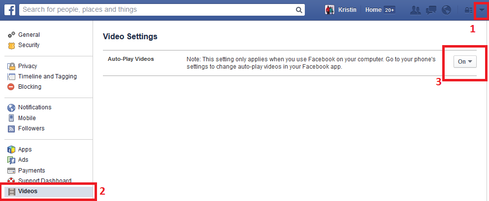
Click the dropdown menu next to the Auto-Play Videos option. Remember: If you want to change this setting for your mobile devices, you need to update those settings separately.
Disable auto-play videos on iOS
You can't disable auto-play videos or video ads entirely on your iPhone or iPad, but you can disable them when you're not connected to WiFi.
You can't disable auto-play videos or video ads entirely on your iPhone or iPad, but you can disable them when you're not connected to WiFi.
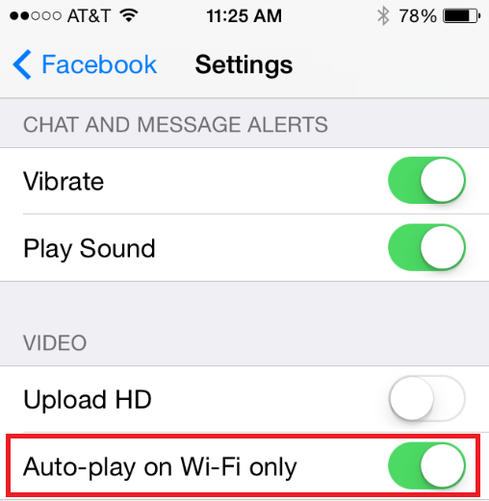
Navigate to your device's Settings app, tap to open up your Facebook options, and then tap Settings. Under Video, slide "Auto-play on Wi-Fi only" to on.
Disable auto-play videos on Android
As with iOS, you can't disable auto-play video entirely, but can limit it to when your device is connected to WiFi.
As with iOS, you can't disable auto-play video entirely, but can limit it to when your device is connected to WiFi.
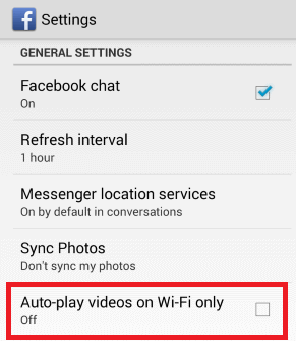
To start, open your Facebook app, and tap the menu button at the bottom of your phone. Then tap the Settings button. You'll see a screen labeled General Settings. Scroll and check the box next to "Auto-play videos on Wi-Fi only."

Comentarii
Trimiteți un comentariu