Learn how to sync the data on your iOS device with iTunes on your computer using USB or Wi-Fi.
Note: You can also manage your content with iCloud.
Set up syncing
Before you set up syncing, install the latest version of iTunes. To use Wi-Fi syncing, you need these:
- iTunes 10.5 or later
- iOS 5 or later
Each time you sync, your content updates between your iOS device and computer to show new, updated, or deleted content. You can change your sync options at any time.
Sync using USB
- Open iTunes.
- Connect the iOS device to your computer using the included USB cable.
- Click the Device button in the upper right corner. (If viewing the iTunes Store, click the Library button first.)
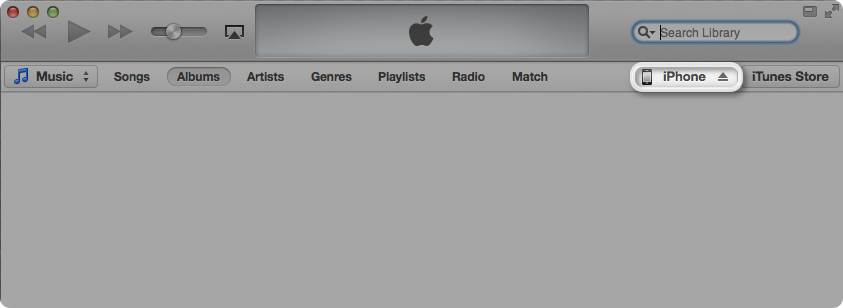
Some tabs may not appear if you don't have the corresponding content in your library. For example, if you don't have any podcasts in your library, the Podcast tab won't appear.
- Click Apply, in the lower-right corner of the screen, to sync.
Sync using Wi-Fi
- Open iTunes
- To set up Wi-Fi syncing, connect your iOS device to your computer with the included USB cable.
- Click the Device button in the upper right corner. (If viewing the iTunes Store, click the Library button first.)
- In the Summary tab, select "Sync with this [device] over Wi-Fi."
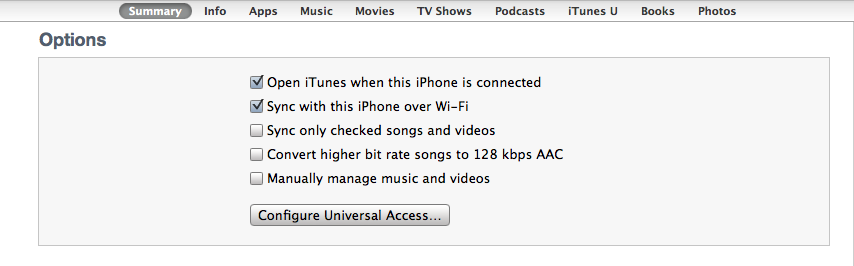
- When the computer and the iOS device are on the same network, the iOS device will appear in iTunes, and you can sync it. The iOS device will sync automatically when the following conditions are true:
- The iOS device is charging.
- iTunes is open on the computer.
- The iOS device and the computer are on the same Wi-Fi network.
- While the iOS device is in the left-hand column of iTunes, you can select the content tabs and configure sync options.
- Click Apply or Sync to sync the iOS device.
If the iOS device doesn't appear in the Devices section or you can't sync, please try these steps.
What you can sync
- Applications
- Audio content (music, podcasts, audiobooks, and iTunes U content)
- Bookmarks*
- Books
- Contacts*
- Calendars*
- Movies and TV shows
- Photos
- Notes*
- Documents (File Sharing apps only)
- Ringtones
*To sync this content on an iOS device using OS X Mavericks v10.9 or later, use iCloud or another cloud-based service.
Additional Information
The first time you sync the Info tab with your iOS device, you'll be asked if you want to merge data, replace data on the service, or replace the data on your computer from the following applications:
- Mac: Address Book, iCal, Microsoft Entourage, or Microsoft Outlook 2011
- PC: Microsoft Outlook, Outlook Express, Windows Addressbook (XP), and Windows Contacts (Vista and Windows 7)

d460g2ewkii854 adult sex toys,horse dildo,anal dildo,sex chair,vibrating dildos,cheap sex toys,women sexy toys,sex toys,vibrators u979w2pyfnz213
RăspundețiȘtergere