
Ever wondered if you could root an Android Device using another Android device? Yes, many times but couldn’t find a way to get it to work. Well, that imagination has now turned out to be a real thing with the introduction of Root Transmission app. As the name implies, you can transfer the root from one device to another using the app, and that too in a hassle-free way. However, there’re some requirements that you must match with, but you don’t have to worry if you own one of those high-end smartphones available in the market. In the following guide, we’re gonna show you how you can root an Android Device using a rooted Android device.
I. Before You Begin:
1. The host device you’re going to use must be rooted.
2. The host device must have USB OTG (USB On-The-Go) feature.
3. The device you’re going to root must have USB OTG feature.
4. You must have a USB OTG cable to connect both–host and guest– devices to each other.
5. You must have ADB Root script ready for the device you’re going to root.
II. Downloading Required Files:
1. Root Transmission APK (It’s attached in the first post)
III. Rooting an Android Device using the Root Transmission app:
1. Download the app APK file to your Desktop.
2. Connect your device to your PC using the USB cable.
3. Copy the APK file and the One-Click Root script over to the root of your SD card.
4. Disconnect the device from your PC after the files have been copied.
5. On your device, head to Menu>>Settings>>Security and enable the Unknown sources option.
6. Open the File Manager on your device and tap on the APK file to install it.
7. Still inside the File Manager, move the one-click root script to /sdcard/RootTransmission/ folder.
8. Launch the Root Transmission app from your App Drawer.
9. Connect your device to the Android Device you want to root using the USB OTG cable.
10. Once both devices are connected to each other, tap the Root! button in the app.
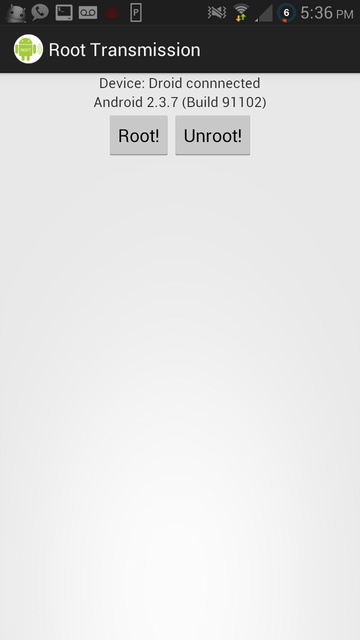
Tap the Root! button
11. You should be able to see the process that’s currently going on.
12. When it’s done, you’ll be notified!
13. The device’s rooted now!
The root has successfully been transferred to the target device, making it rooted. According to the developer, the app is currently unstable and you may expect issues while using it. Therefore, if you didn’t get the target device rooted, you better try another method to gain root access!

Comentarii
Trimiteți un comentariu