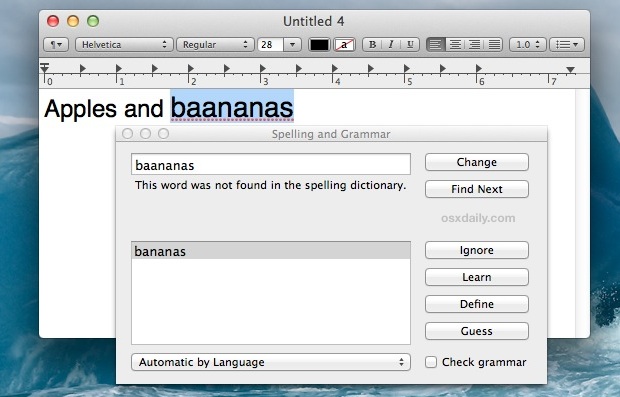
Mac OS X includes a powerful built-in spelling and grammar tool that runs automatically when you type in many apps, but a separate panel can be summoned from just about any text entry point or app that provides additional support for the feature. To bring up the “Spelling and Grammar” panel in a compatible Mac app, just use the keyboard shortcut Command+Shift+: (yes, colon/semi-colon).
Once the Spelling and Grammar window is open, you can change words, skip to the next where an error has been found, ignore certain words, learn new words, define words, and even guess the appropriate word based on the current entry. To check grammar as well, be sure to check the box in the panel.
The words that will be initially highlighted are the same that are underlined in red for typos, or underlined in green for improper grammar. For auto-corrected words, you’ll find them underlined in blue.
This is a great tool to use when writing or editing and it can be used in conjunction with the automatic checkers as well. Or, if you use an app that doesn’t yet support the feature like Chrome or Firefox, you can always copy and paste the text to check from Chrome into an app like TextEdit, open the spelling/grammar checker, and then take it back to Chrome or Firefox.
Though the panel also features a dictionary, individual definitions are easier to find by hovering over a word with the cursor and performing a three-fingered tap to define it.

Comentarii
Trimiteți un comentariu