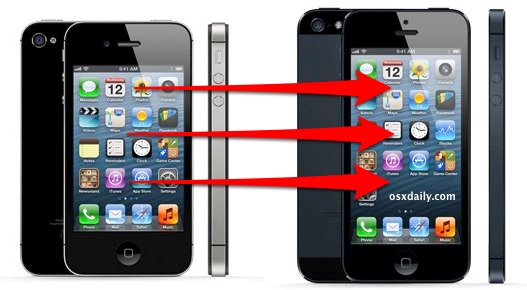
Did you just get a new iPhone? Do you want to move everything from the old one to the new one? No sweat, we’ll walk you through the two absolute easiest and most pain free methods to migrate everything from that old iPhone to the brand spankin new iPhone 5. Transferring everything from iPhones is a lot like migrating iPads, so if you’ve done that before you’ll be in familiar territory. If this is all completely new to you, don’t worry because it’s very easy.
Transfer Data from Old iPhone to New iPhone with iCloud
This is by far the easiest method and it doesn’t require a PC or Mac, but it relies on having iCloud set up on the original device. If you don’t have iCloud set up or you have a slower internet connection, jump to the iTunes method below instead.
- Back up the old iPhone manually with iCloud by opening “Settings, tap “iCloud”, navigate to bottom and tap on “Storage & Backup”, then tap “Back Up Now”
- Boot the iPhone 5 and walk through the easy setup, choose either “Restore from iCloud Backup”
- Wait until the new iPhone restores from your old iPhone backup, this can take a while depending on the size of your backup, how much stuff you have on the iPhones, and the speed of your internet connection
- When finished, your new iPhone will have everything from the old iPhone and you’re ready to go!
Is that easy or what? If you don’t have iCloud or your internet connection is slower, the iTunes method below is also quite easy.
Migrating an Old iPhone to New iPhone with iTunes
Don’t have iCloud setup? Or maybe you don’t have enough iCloud storage to backup to it? No big deal, you can use iTunes to perform the migration. You’ll need a Mac or PC though, so it’s not quite as automated as the aforementioned iCloud method, but it’s still extremely simple and it may even be faster for some users who have slower broadband connections.
- Back up the older iPhone with iTunes by connecting it to the Mac/PC via USB, launching iTunes, then right-click on the iPhone in the iTunes sidebar and choose “Back Up”
- Wait for the backup to finish, then disconnect the old iPhone from the computer
- Now turn on the new iPhone, and at the “Set Up iPhone” screen, select “Restore from iTunes Backup”, tap Next, then connect the new iPhone to the computer
- Select the most recent backup you just made from the restore menu in iTunes, then click “Continue”
- Wait, and when the transfer is finished the iPhone will reboot itself and everything from the old iPhone will be on the new one and ready to go
If you’re impatient and just want the fastest way to migrate everything over and don’t mind connecting it to a computer, iTunes is the way to go.
I Already Used the New iPhone, How Can I Get Back to the Initial Setup Menus?
If you couldn’t wait to start using the new iPhone before restoring it with your previous data, all you need to do is restore it to factory settings and then it will reboot back into the initial setup screen, letting you follow the two guides outlined above. To do that:
If you couldn’t wait to start using the new iPhone before restoring it with your previous data, all you need to do is restore it to factory settings and then it will reboot back into the initial setup screen, letting you follow the two guides outlined above. To do that:
- Open “Settings”, tap on “General”, tap on “Reset”, then tap “Erase All Content and Settings”
- Let the iPhone reboot, it will be erased completely and you can then follow the procedures outlined above

Comentarii
Trimiteți un comentariu