1. Hidden Quick Access Menu
Although Microsoft has removed Start button and Start Menu from Windows 8 Taskbar but they have added a hidden Quick Access Menu (QAM) which provides easier access to many useful system tools such as:
- Programs and Features
- Power Options
- System Settings
- Device Manager
- Command Prompt
- Task Manager
- Control Panel
- Search
- Run
- and a few more
To access QAM, move your mouse cursor to extreme bottom-left corner of screen and right-click and you'll get the hidden system menu as shown in following screenshot:
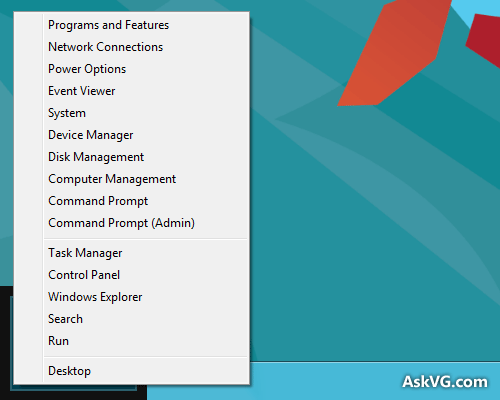
You can also access it using "Win+X" hotkey.
2. Auto-Save Screenshots
That's an awesome addition to Windows 8. In previous Windows versions, whenever you needed to take a screenshot of your screen, you had to press "PrntScr" key or if you wanted to take screenshot of a specific program window, you needed to click on it to make it active and press "Alt+PrntScr" keys. After doing this, the screenshot was captured by clipboard and you had to paste and save it using an image editing softwarelike built-in MS Paint, Adobe Photoshop, etc.
Windows 8 makes the whole process a lot easier. You can just press "Win+PrntScr" keys together and Windows 8 will automatically save the screenshot in your "Pictures" library folder. The screenshot is saved with the name "Screenshot.png". If you take more screenshots, they are saved with an added number such as "Screenshot (2).png", "Screenshot (3).png" and so on.

I wonder why they didn't add hotkey "Win+Alt+PrntScr" to automatically save screenshot of a specific window. I hope they'll add it in final build of Windows 8.
3. New Hotkey to Access Safe Mode
In previous Windows versions, if the user wanted to boot into Safe Mode, he needed to press "F8" key at system startup but this good old and well know hotkey no longer works in Windows 8. Microsoft has replaced it with a new hotkey.
The new hotkey is "Shift+F8". So now you need to press "Shift+F8" keys together to access Safe Mode option in Windows 8. I can't understand the reason behind this move. May be they'll use "F8" hotkey for some new stuff? Who knows?
4. New Hot Corners in Screen
Windows 8 comes with hot corner feature which allows you to access some built-in options when you move your mouse cursor in a corner of your monitor screen.
When you move your mouse cursor to bottom-left corner of screen, it shows small Start Screen thumbnail which lets you go to Start Screen.

When you move your mouse cursor to top-left corner of screen, it shows a list of all running Metro apps so that you can switch between apps or close an app.

When you move your mouse cursor to top-right or bottom-right corner of screen, it shows new Charms Bar where you can access Settings, Search, Share, Devices and Start Screen charm.

5. New Useful Hotkeys (Keyboard Shortcuts)
There are a few useful hotkeys (keyboard shortcuts) introduced in Windows 8 which can make your Windows 8 experience better. Some of them are given below:
- Win key - Toggles between Start Screen and Windows Desktop
- Win+X - Opens Quick Access Menu as mentioned in point 1
- Win+PrntScr - Automatically saves screenshot in Pictures folder as mentioned in point 2
- Win+C - Shows Charms Bar
- Win+I - Shows Settings panel
- Win+Tab - Shows Metro apps switcher as mentioned in point 4
- Ctrl+F1 - Minimizes / maximizes ribbon in Windows Explorer
- Ctrl+Tab – Launches All Apps list on Start Screen.

Comentarii
Trimiteți un comentariu