Guide to resizing multiple images with IrfanView
Alright, so you just back from that fantastic holiday on an island and want to share them with friends and family online. But all the photos are huge and file size is too big if you're to upload it directly from your digital camera.
I'd recommend IrfanView to resize all your photos. Best of all IrfanView is a free program. Download it here.
I'd recommend IrfanView to resize all your photos. Best of all IrfanView is a free program. Download it here.

Goto File > Batch Conversion / Rename
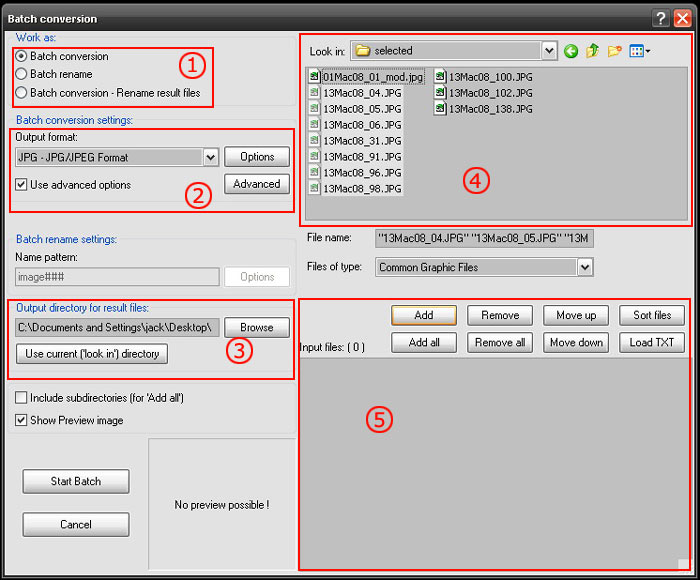
1. Choose 'Batch Conversion'
2. Choose 'JPG - JPG/JPEG Format'. Then tick 'Use advanced options'. Click on the 'Advanced' button.

2.1 . Tick 'RESIZE'. Then choose 'Set one or both sides to'. Set it to whatever size you prefer. When I upload for online photo albums, I would set the width to 500, and height to 375 pixels. If you're not sure the exact pixels, just resize according to percentage. Press 'OK'.
3. Browse to the folder where you want the resized images to be saved.
4. Now goto the folder where your original images are. You can select multiple images at one go.
5. Make sure the selected images are highlighted in step 4. Then press the 'Add' button.
Press 'Start Batch' button. Wait a moment, and all your files will be resized.

Comentarii
Trimiteți un comentariu